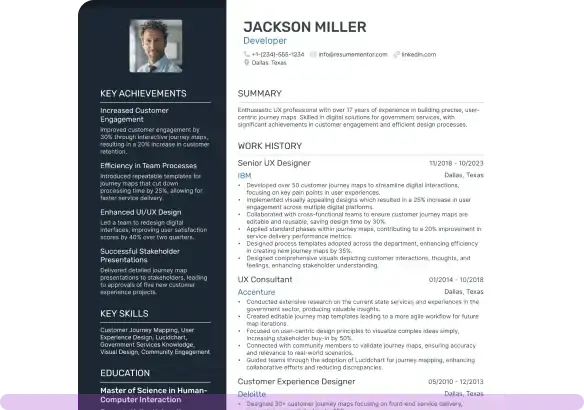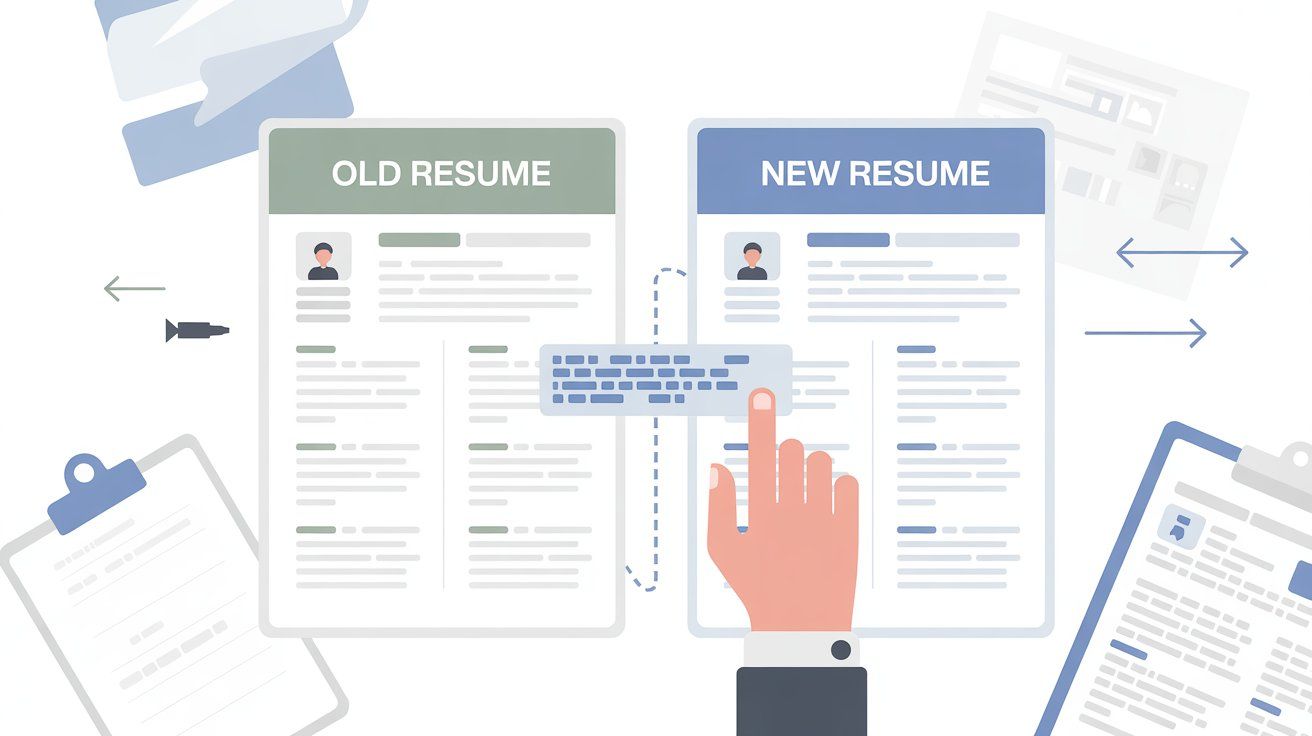How to Copy Text from Your Old Resume to a New One

Oct 27, 2025
|
12 min read
A simple, step-by-step guide to reuse your old resume content efficiently and create a refreshed, professional version with ease.
You have an old resume and want to copy its text so you can use it to update your new resume, right? But the issue is that the text in your old resume isn’t clickable or editable. Well, this happens when the resume is either available in image format or on physical paper. So, how to copy text from such resumes? Well, it’s easy as long as you’re doing it in the right way.
In this blog post, I will let you know how to do it. You don’t need to install any software or buy expensive subscriptions. It’s simple and free. Let’s find out what you need to do:
Locate and Open Your Old Resume
First off, find the copy of the resume you want to copy text from. It may be lying in an old cupboard collecting dust, or in a rarely used folder on your PC. If it’s available in paper-based form, you can’t search it by entering ‘’resume’’ in the search bar. You have to locate and find it on your own.
But if it’s in digital format, a quick search with key terms ‘’.pdf,’’ ‘’resume,’’ or ‘’.png’’ can do the job. Once you find it, open the file. If it’s available in a format that allows copying text, congrats, half the work is done. You can just copy and paste it into your new resume. But if it’s available in image format or physical paper, you will need to follow some additional steps mentioned below:
Convert the Text into an Editable Form
If your resume is available in an MS Word file, it means the text is editable and you can copy any part or section. But if your resume is formatted in a way that is not editable or clickable, you will need to first extract and convert the textual information into an editable form.
For example, if your resume is formatted as an image-based PDF or a scanned image, use an OCR image to text converter tool to copy text from image. This is how you can avoid transcribing every letter and word manually. The tool will automatically extract and convert all the information into a digital format that you can easily edit or reuse.
Copy Just the Parts You Need
Pick out the sections you want to keep. This could be your work history, schooling, or skills. Then, press Ctrl + C on Windows or Command + C on a Mac. Do not copy the whole look of the document. The old design might not fit your new resume style.
Copying section by section makes it simpler to adjust the text as you place it.
Paste into Your New Resume Layout
Open the file for your new resume. If you use a fresh design in Word, Docs, or Canva, click where you want the text to go. Press Ctrl + V on Windows or Command + V on a Mac.
Your old text will show up. But the way it looks might be wrong at first. Do not worry about this step. The main job now is to move the content over. After that, you can make the look match your new style.
Fix the Way It Looks
After you put the text in place, clean up the design:
- Fix the space between all the sections.
- Make sure the font style and size match the template design.
- Re-do the list dots and line up the titles right.
- Take out any old lines or odd marks from the older document.
If your old resume used all big letters or mixed fonts, spend time fixing that now. A neat, steady look always seems more professional.
Update Old Facts
Copying words is just the start. The real job is making things new. Look at your past job notes. Make sure they show your current work and wins now.
- Add more new jobs, tasks, or training.
- Take out old stuff that does not matter.
- Update how to reach you, along with your online links.
- Change weak words like “was in charge of” to strong ones like “ran,” “led,” or “made better.”
This part turns your resume from just copied text into a clean, fresh telling of your work life.
Recheck Keywords and Skills
This is important. If you are applying for a new role, your old resume might not have the industry keywords the new job requires. Be sure to view the job description and look for specific wording like ‘’data analytics,’’ ‘’CRM tools,’’ or ‘’content strategist.’’
See if your new resume has the required terms. If not, include them. Having these words/key terms will help your resume pass through the ATS (Applicant Tracking System). You will have higher chances of being shortlisted for the interview.
Check Before You Save
Before saving your new resume, check it one last time. Look for small mistakes, extra spaces, or old design problems. Read every part out loud. This helps you find strange wording or too much repetition.
If you feel unsure about your edits, use a grammar checking tool to refine the writing. It’s about making sure everything looks flawless and perfect.
Save in More Than One Type
When all looks right, save your new resume in two kinds of files:
- .docx: so you can edit it easily later
- .pdf: for sending to executives (this preserves the quality and layout )
Keep a saved copy in your online storage or email. This lets you get to it when you need it.
Finishing Up
Copying words from your old resume does not mean you are using old stuff again. Think of it as using your past work in a smarter way. You already have the main parts — your skills, wins, and past work. You just need to shape it into a new, modern resume.
Spending a small bit of time to move, clean, and update your old text can save you many hours. It will still help you make a good mark on your next job try.
Related Articles
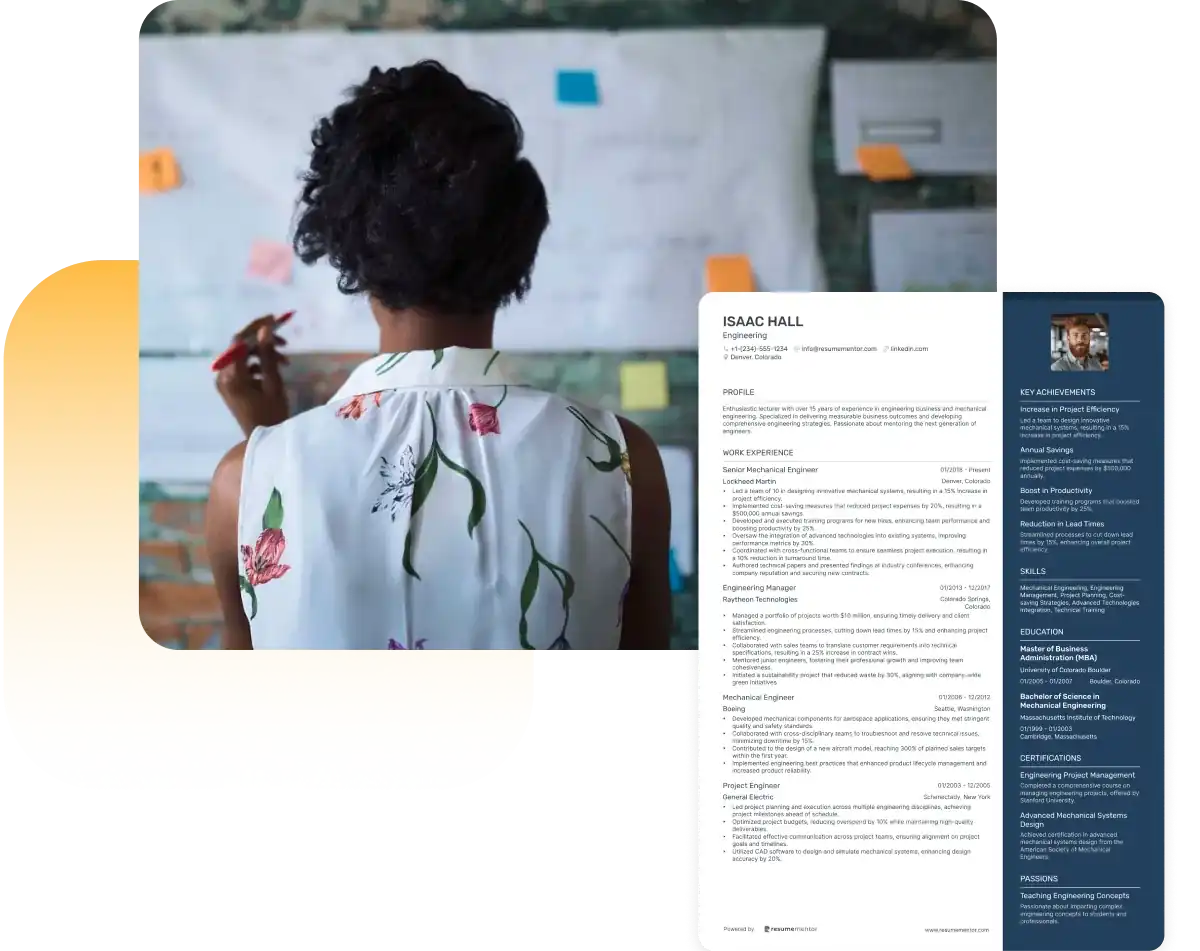
Continue Reading
Check more recommended readings to get the job of your dreams.
Resume
Resources
Tools
© 2025. All rights reserved.
Made with love by people who care.